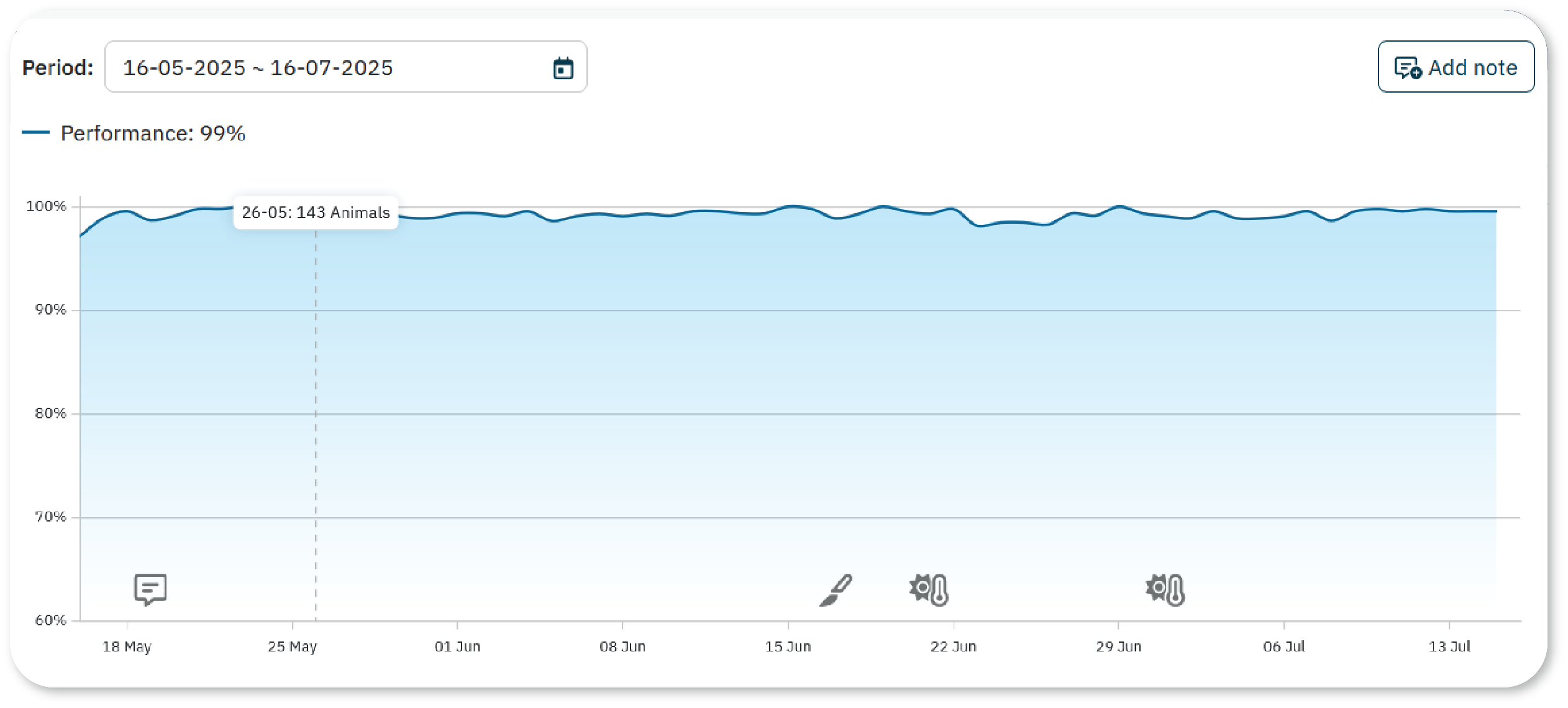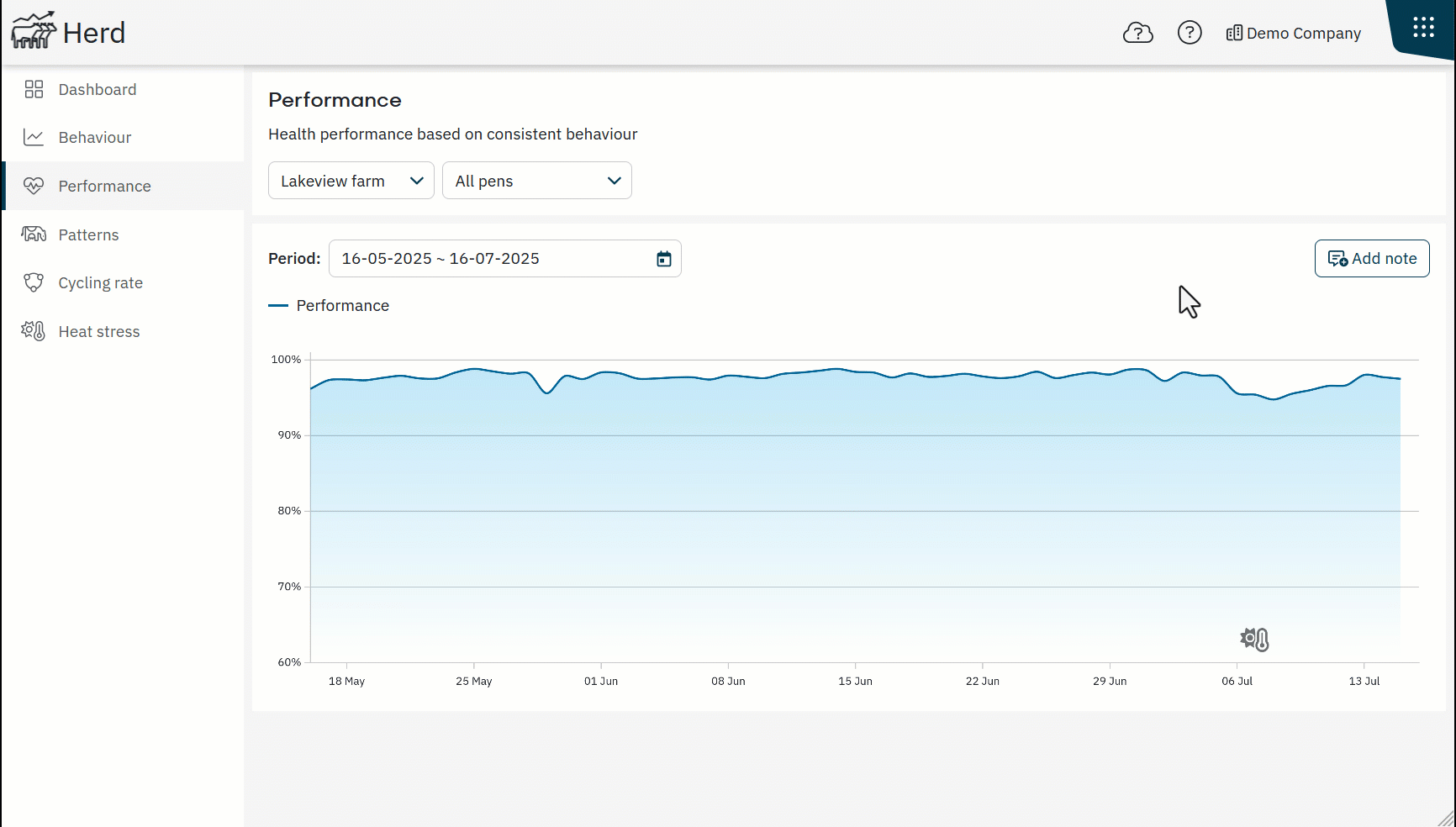Use notes to document important events or management changes that may impact herd performance. Notes provide context for interpreting changes in behavior, performance, and consistency over time.
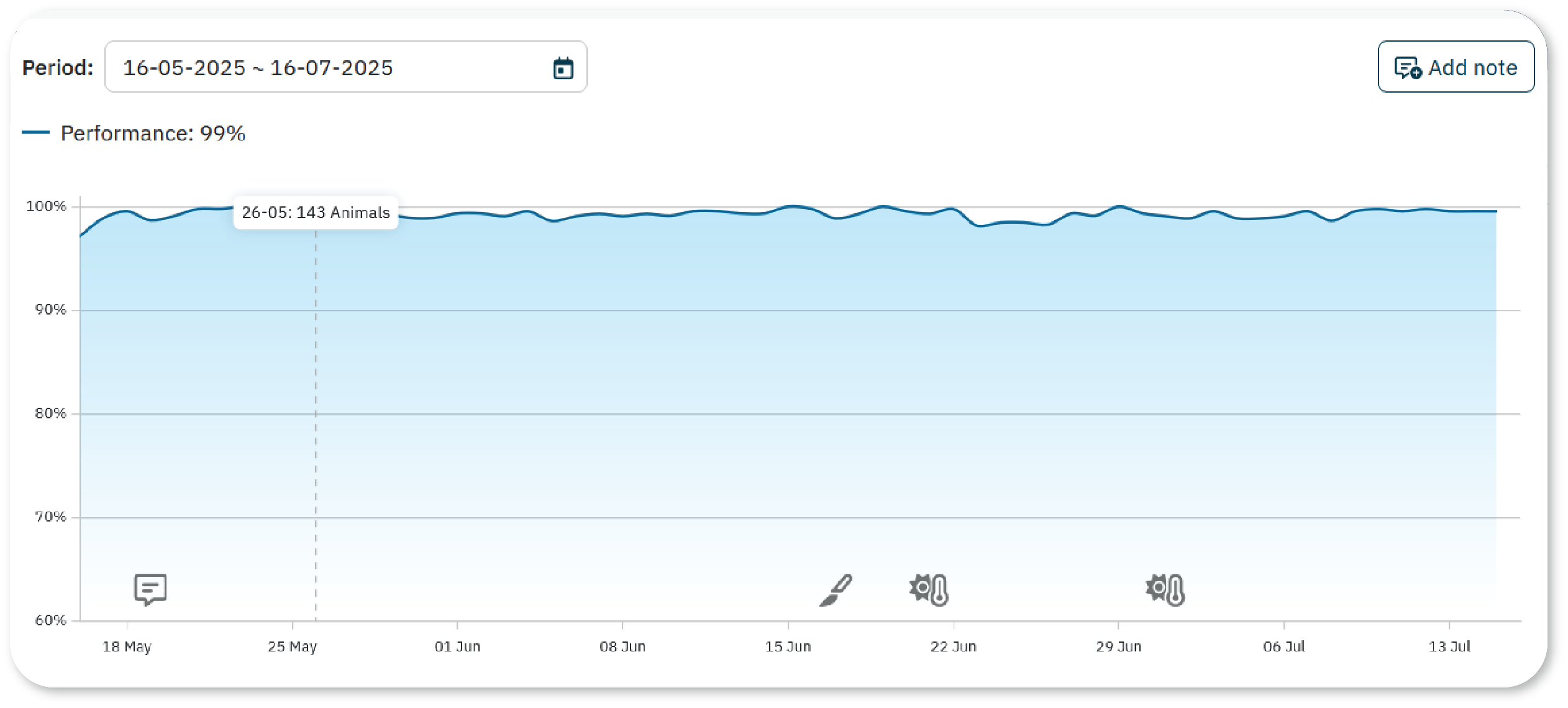
When to Add a note
Add a note when you observe or expect a performance drop due to specific reasons such as:
Ration change
Heavy weather
Heat stress
Hoof trimming
Other custom reasons
How to Add a Note
In the Herd App, go to the Performance tab.
Select Add note.
Choose one of the following options:
Predefined note:
Enter the Date.
Add a predefined Note, like hoof trimming or ration change.
Choose whether the note applies to the Entire farm or a Selection of pens.
Select Save.
Custom note: Select Custom note.
Enter the Date and a Title.
Add a Note with relevant details.
Choose Entire farm or Selection of pens.
Select Save.
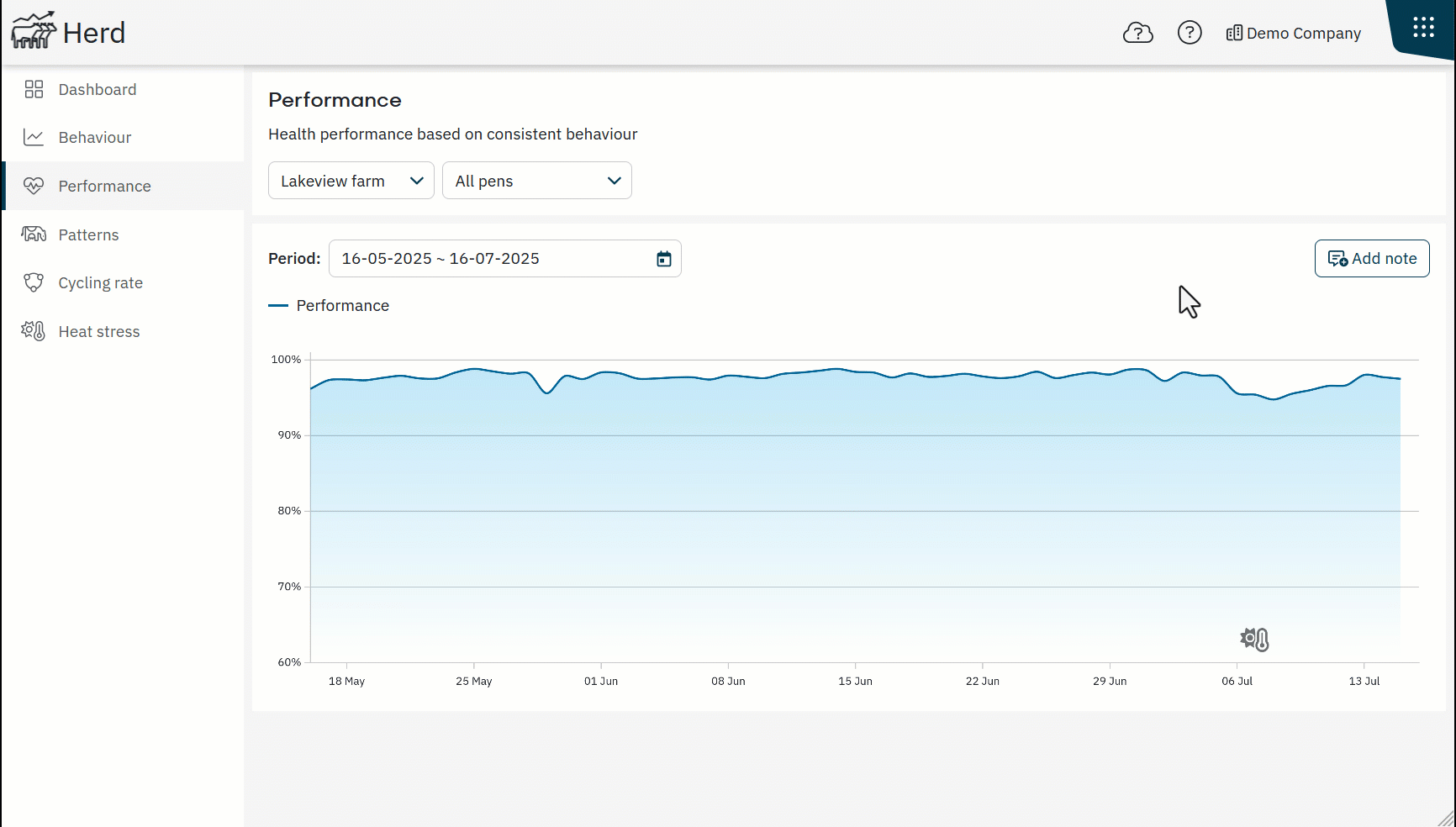
Where Notes are Displayed
An icon appears on the graph timeline on the corresponding date.
Each predefined note has its own icon to indicate the type of event.
Hover over an icon to view the note details.
Notes are visible across relevant tabs, helping you connect performance changes with specific events.
How to Edit or Delete a Note
To edit a note:
Select the icon on the graph.
Make your changes.
Select Save.
To delete a note:
Select the icon on the graph.
Open the note.
Select Delete.