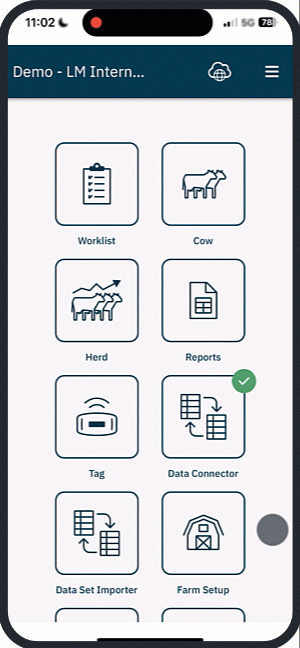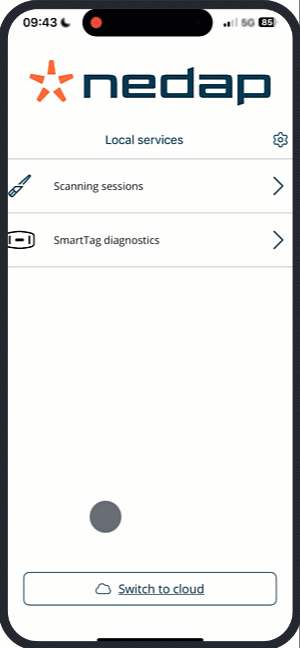Use this feature to pair an animal's electronic ID (eID) with its SmartTag using a handheld reader. The reader supports ISO and NFC tag types. You can also use the Visual ID feature for animals without a scannable eID.
You can export scanned tag pairs as a .csv file and import them into your herd management system.
| Type | Description |
|---|
| ISO | - SmartTag Neck with Identification (IFER, IFERP).
- eID starting with 984.
- Third-party eIDs. |
| NFC | - Nedap SmartTag Ear.
- SmartTag Neck without Identification (FER, FE). |
| Visual ID | Animals without eID or with broken eID. |
Ensure your reader is set up and connected. See, Connect your Handheld Reader.
1. Start a Scanning Session
You can start a scanning session in two ways:
- Open the CowControl app on your phone.
- Open the Tag app.
- Select Link tags, a new window opens.
- Select the correct farm from the drop-down menu.
- Make sure Using a handheld reader is selected. Then select Start. A new window opens.
- Depending on the type of SmartTag, select to scan SmartTags with ISO or NFC.
- If your eID tags start with 984, select this option.
- The scan session gets a default name with the date and time. You can rename it if needed.
- Select Start session. Continue with step 2: Scan tags.
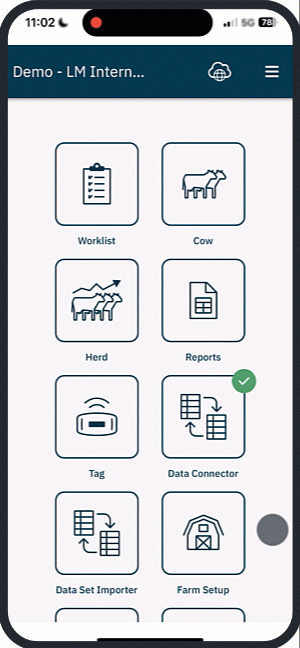
- Open the CowControl app on your phone.
Select Local services > Scanning Sessions.
Select +New session.
- Depending on the type of SmartTag, select to scan SmartTags with ISO or NFC.
- If your eID tags start with 984, select this option.
- The scan session gets a default name with the date and time. You can rename it if needed.
- Select Start session. Continue with step 2: Scan tags.
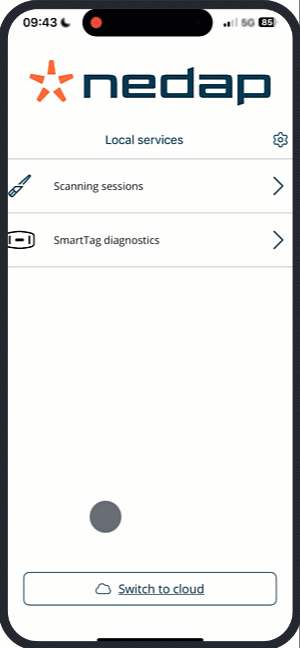
Scan the first tag. You’ll hear one beep. This confirms the first tag was scanned. The app shows the tag number.
For ISO tags, hold the reader close to the tag.
For NFC tags, old the tag against the rectangle on the back of the reader, indicated with a 'NFC' sticker.
NoteThe reader automatically starts with ISO detection, and automatically switches between NFC and ISO detection, depending on which type is expected next. Therefore the order of scanning an eID or SmartTag does not matter.
Exception: If the eID starts with 984, always scan the eID first.
Scan the second tag.
Repeat these steps for all tag pairs.
Select Finish.
If you have an error, look at these Troubleshooting steps.
NoteAll prior sessions can be found in the session overview page. Here you can delete old sessions to make space on your phone or reopen sessions to edit or add tag pairs