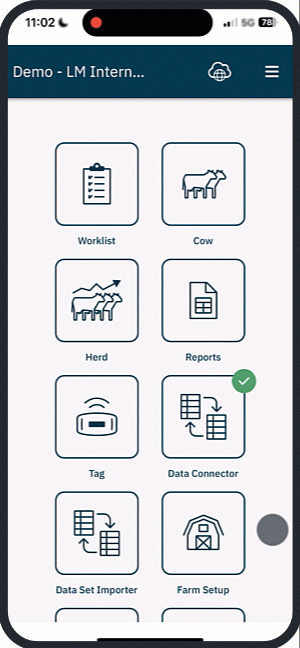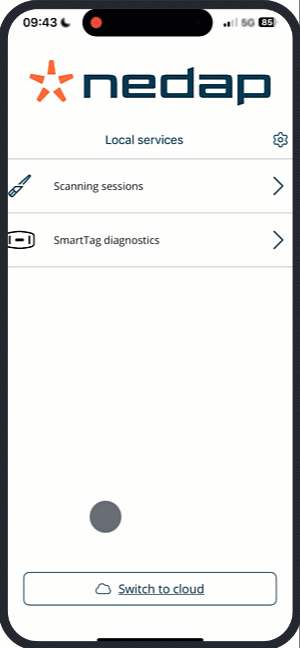Use this feature to pair an animal's electronic ID (eID) with its SmartTag using a handheld reader. The reader supports ISO and NFC tag types. You can also use the Visual ID feature for animals without a scannable eID.
After scanning, you can export the results as a .csv file for use in your herd management system.
Supported Tag Types
| Type | Description |
|---|
| ISO | - SmartTag Neck with Identification (IFER, IFERP).
- eID starting with 984.
- Third-party eIDs. |
| NFC | - Nedap SmartTag Ear.
- SmartTag Neck without Identification (FER, FE). |
| Visual ID | Animals without eID or with broken eID. |
Before You Begin
Ensure your reader is set up and connected.
See, Connect Your Handheld Reader for setup instructions.
Step 1 - Start a Scanning Session
You can start a session in two ways: logged in (Cloud) or offline mode (Local services).
- Open the CowControl app on your phone.
- Open the Tag app.
- Select Link tags, a new window opens.
- Select the correct farm from the drop-down menu.
- Make sure Using Nedap BioControl handheld reader is selected. Then select Start. A new window opens.
- Depending on the type of SmartTag, select to scan SmartTags with ISO or NFC.
- If your eID tags start with 984, select this option.
- The scan session gets a default name with the date and time. You can rename it if needed.
- Select Start session. Continue with step 2: Scan tags.
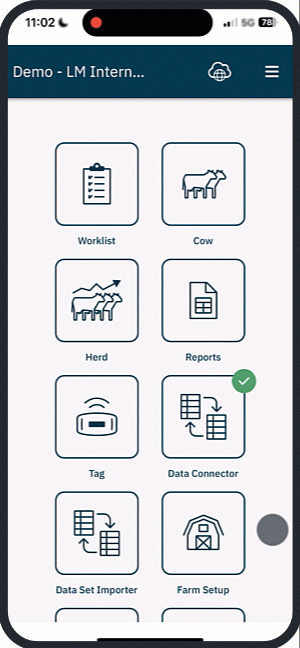
- Open the CowControl app on your phone.
Select Local services > Scanning Sessions.
Select +New session.
- Depending on the type of SmartTag, select to scan SmartTags with ISO or NFC.
- If your eID tags start with 984, select this option.
- The scan session gets a default name with the date and time. You can rename it if needed.
- Select Start session. Continue with step 2: Scan tags.
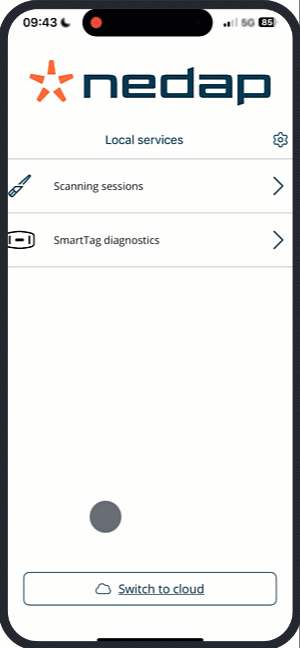
Step 2 - Scan Tags
Scan the first tag.
You’ll hear one beep, and the tag number appears in the app .
For ISO tags: hold the reader close to the tag.
For NFC tags: hold the tag against the NFC sticker on the back of the reader.
Scan the second tag.
You’ll hear two beeps, confirming that the pair was successfully linked
Check the app to confirm the tags were correctly paired
Repeat these steps for all tag pairs.
Select Finish to end the session
Note
The reader automatically switches between ISO and NFC as needed. The order in which you scan does not matter.
Unless you're using an eID starting with 984, in which case the eID must be scanned first.
3. Export as CSV
After linking eIDs to SmartTags, you can export the results as a .csv file. This file can be imported into your herd management system.
- After selecting Finish, choose one of the following options:
- Export CSV: Save the file to your device
- Share list: Send the file via email, Airdrop, etc.
- Select Close.
TipIf any tags were missed, you can reopen and continue a finished session.

4. Import the CSV
You can now import your file into your Herd Management program that is connected with Nedap Now.
Session Management